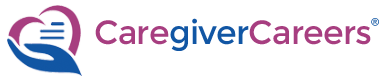CAREGIVERCAREERS TUTORIALS
Section 8: ATS Management
ATS Management
In this tutorial, we'll show you how you to manage and use the features of the Applicant Tracking System (ATS).
Step 1: From your My Dashboard or top navigation menu, click "Applicant Tracking"
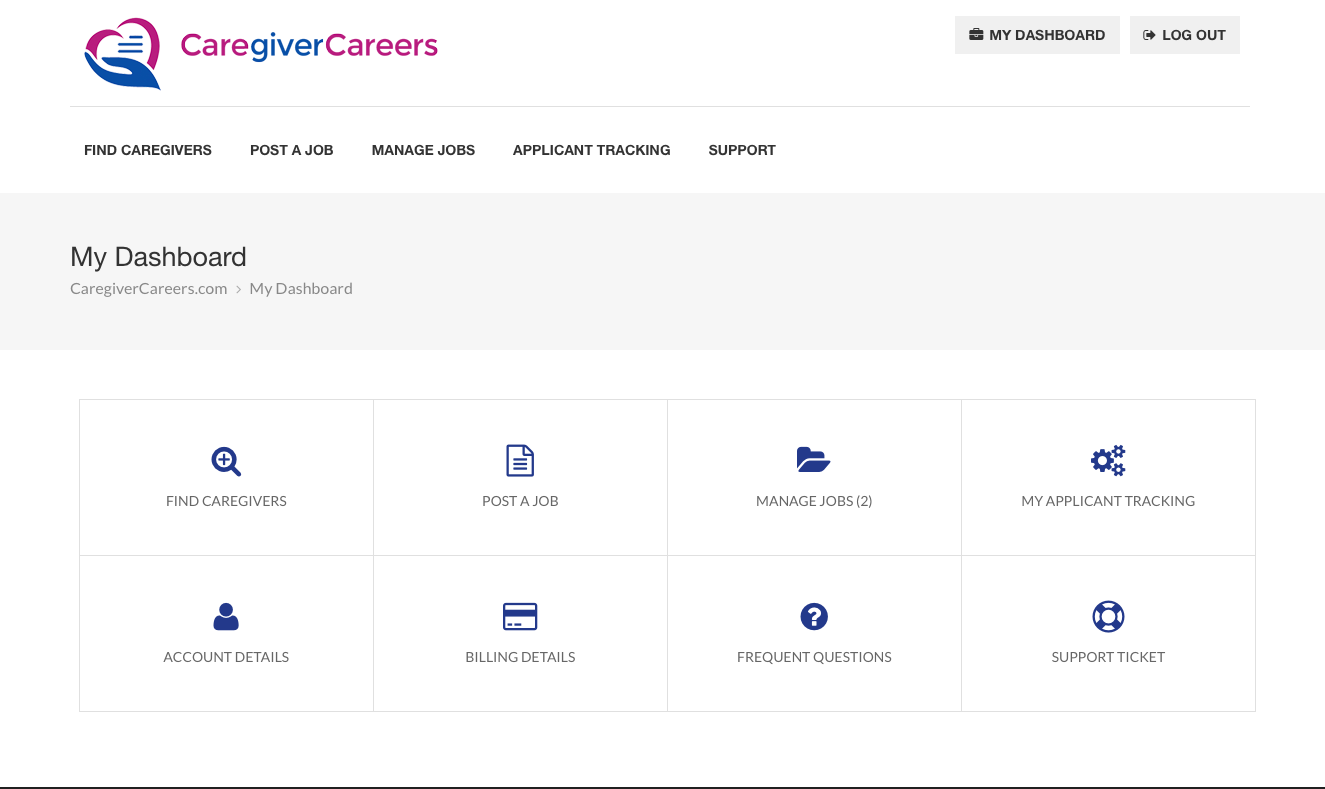
The Applicant Tracking System page will be displayed. Note the search features at the top of the page. You can filter search by first name, last name, job posting title, and application status. If you select "All Caregivers" in the dropdown menu, you'll see a list of caregivers that have applied to your job posting(s) as well as those caregivers you have manually pushed into the ATS (from the Find Caregivers page).
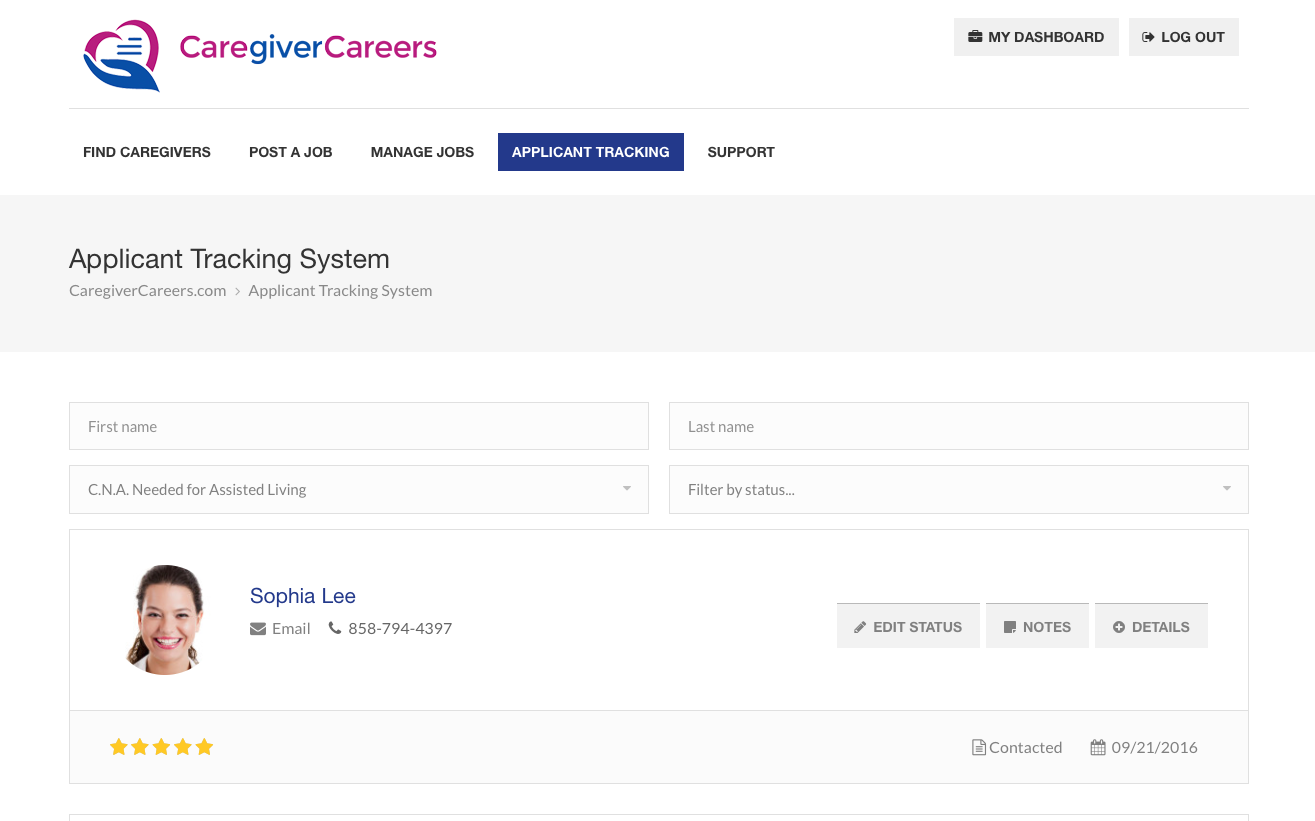
Step 2: Click on the blue "Edit Status" button. Status and Star Rating will be displayed.
Easily track your hiring progression and recruiting pipeline by assigning an application status to each caregiver inside your ATS. Our 5-star rating system allows recruiters to quickly assign and identify highly qualified applicants.
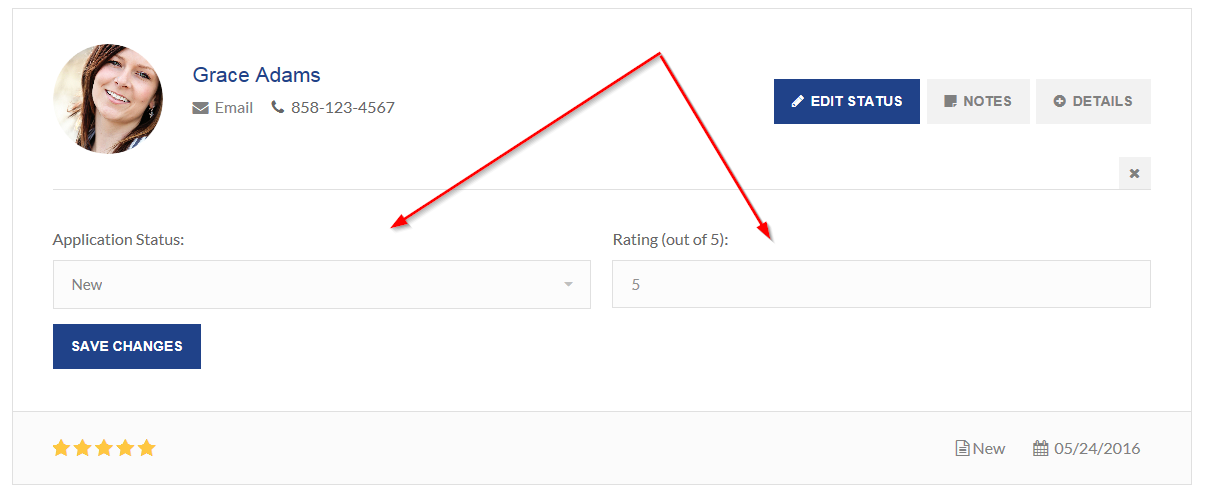
Step 3: Click on the blue "Notes" button. Hiring notes and form will be displayed.
Create and view historical notes for each caregiver inside your ATS. If you've pushed a caregiver into the ATS from a search or the caregiver has applied to one of your job postings, an automated note will be inserted into the caregiver profile. Notes are listed by date and author.
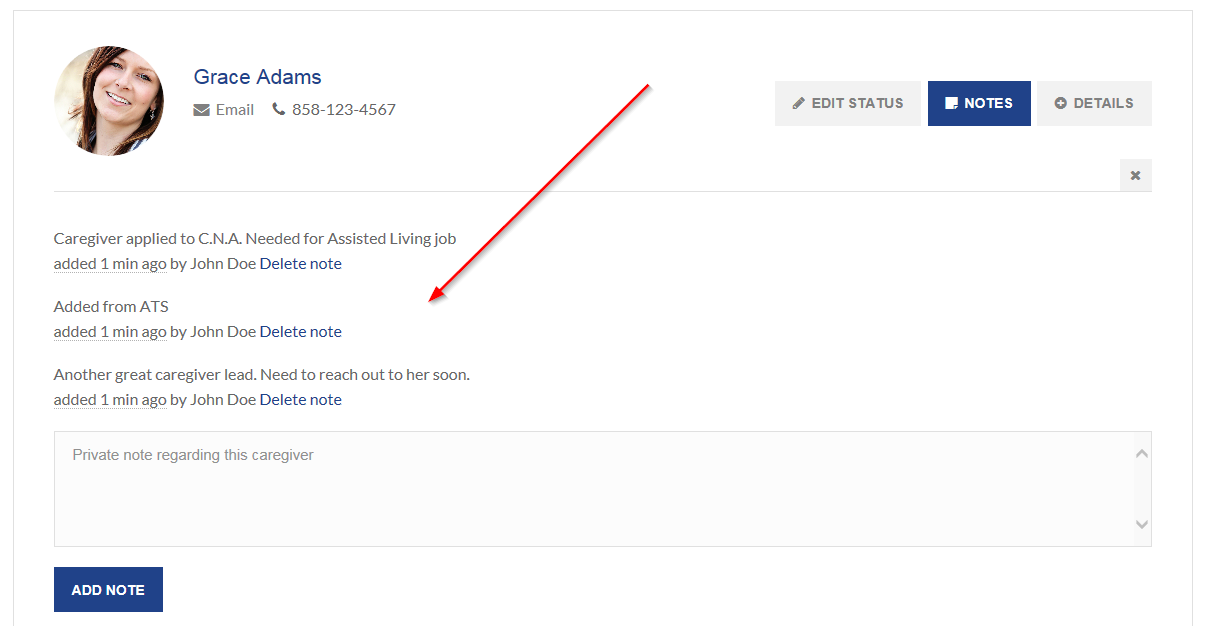
Step 4: Click on the blue "Details" button. A list of hiring details will be displayed.
If a caregiver has applied to any of your active job postings, the job title will be listed here.
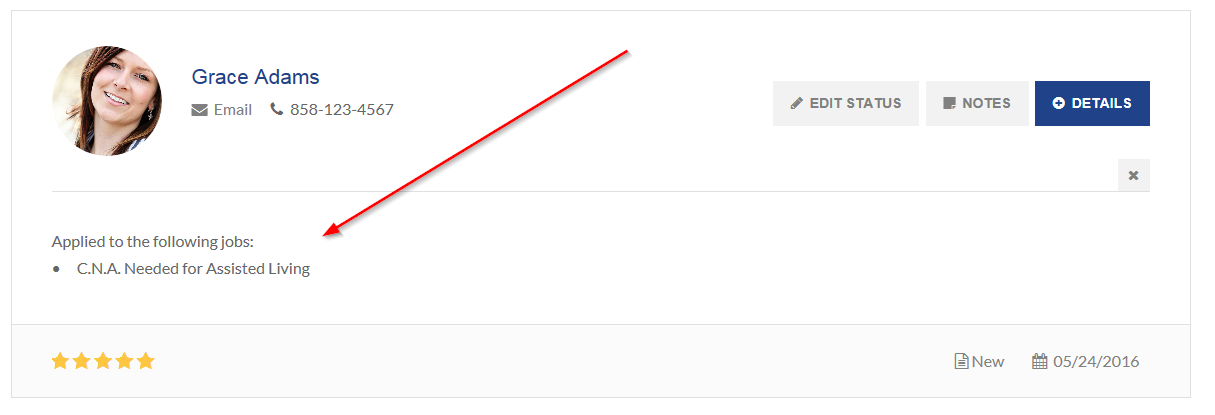
Next Tutorial: Back to Main Tutorial Page
Tutorials by Section
Overview:
CaregiverCareers Tutorials
Section 1:
Introduction
Section 2:
Login to Account
Section 3:
My Dashboard
Section 4:
Create Job Posting
Section 5:
Manage Job Posting
Section 6:
Find Caregivers
Section 7:
Search Optimization
Section 8:
ATS Management