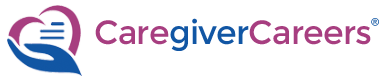CAREGIVERCAREERS TUTORIALS
Section 5: Manage Job Postings
Manage Job Postings
In this tutorial, you'll learn how to manage all your job postings and use the edit, copy and preview functionalities.
Step 1: From your My Dashboard or top navigation menu, click "Manage Jobs"
(Note: The number in parentheses indicates the number of active/inactive jobs you have created)
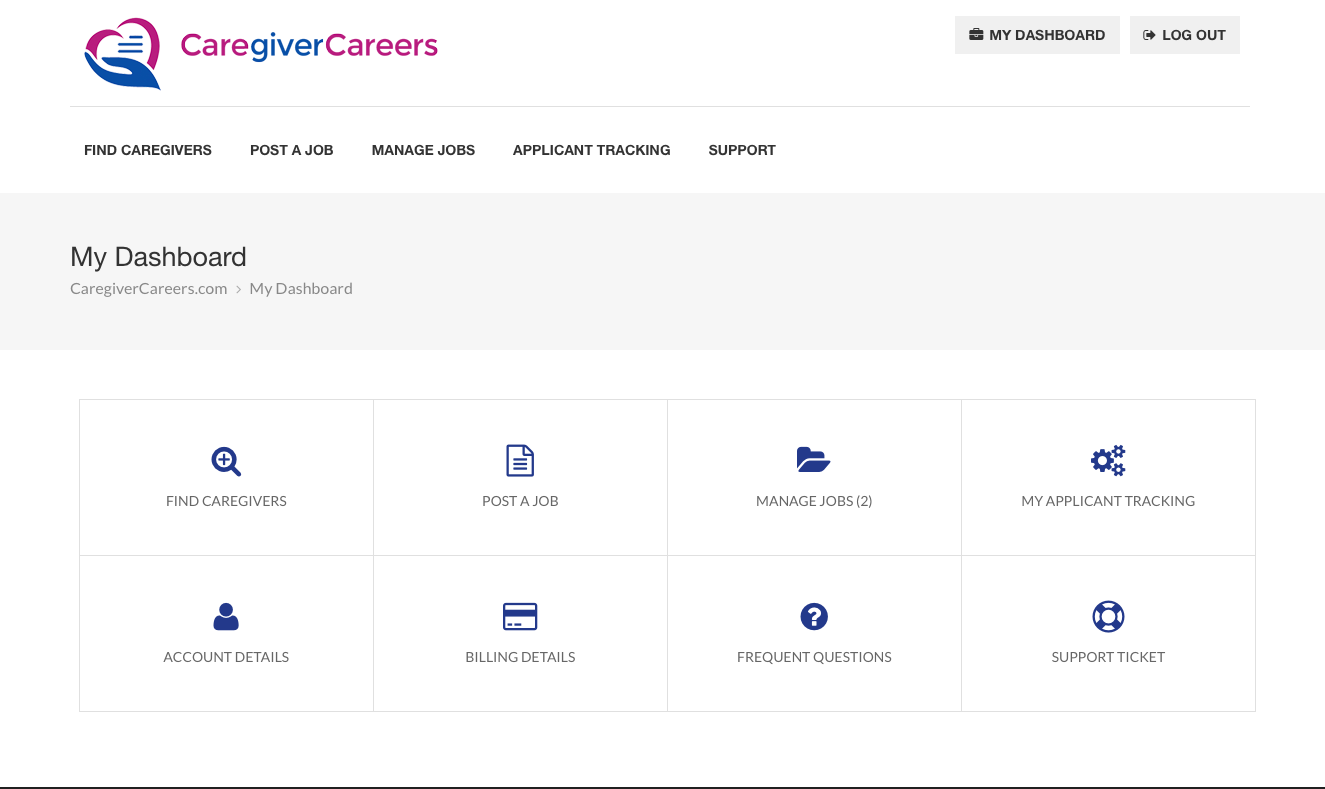
Step 2: From here, you can add, edit, copy, preview or share any of your job postings.
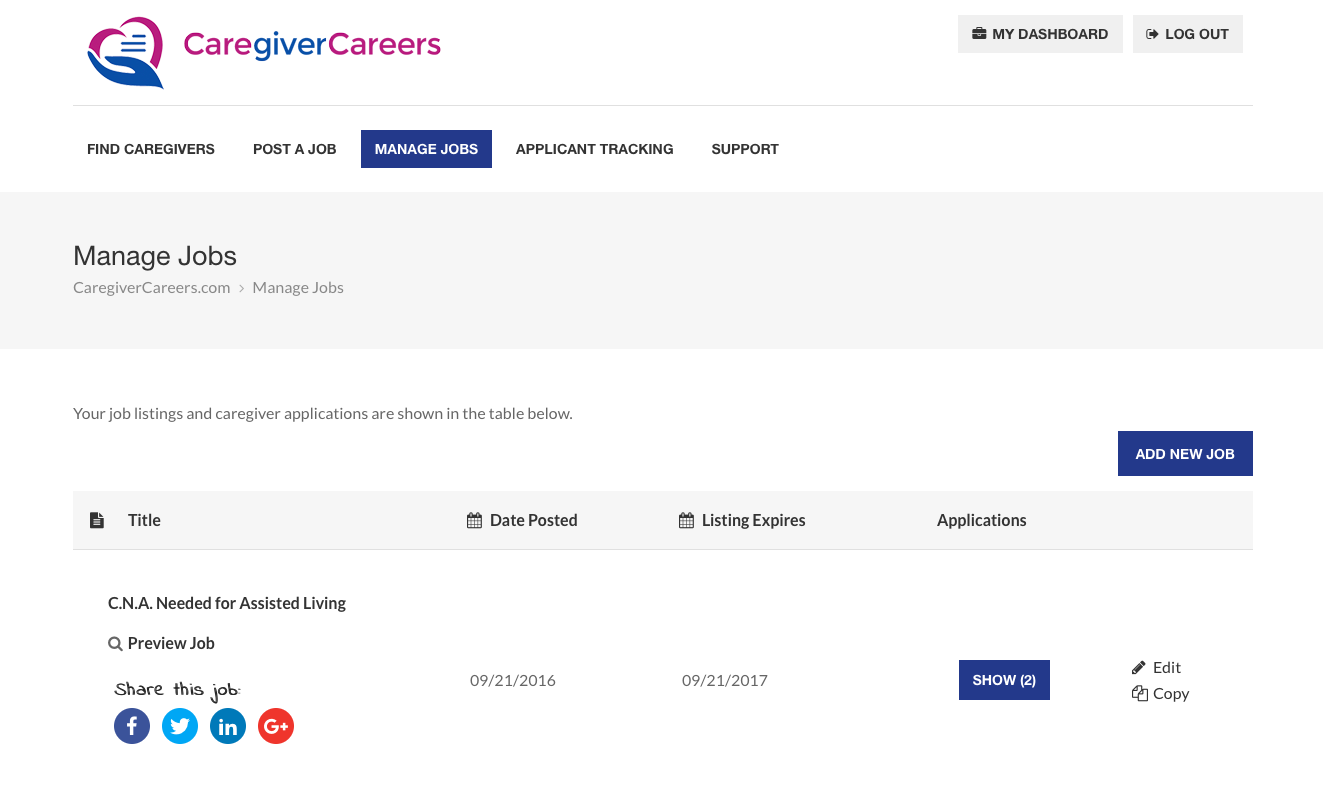
Step 3: Click on Preview Job (new window). Easily share jobs on all your social networks.
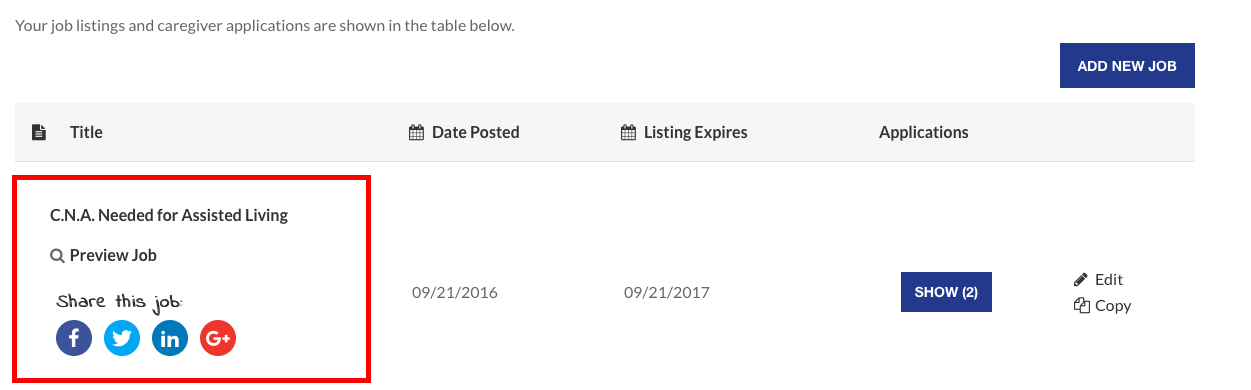
Step 4: Edit and copy functions are clearly outlined. Click on the blue "Show (x)" button.
(Note: The blue "Show" button will display the number of applicants you have for that specific job. Clicking on this button will direct you to the Applicant Tracking System - the filter for that job will automatically be pre-selected in the dropdown menu)
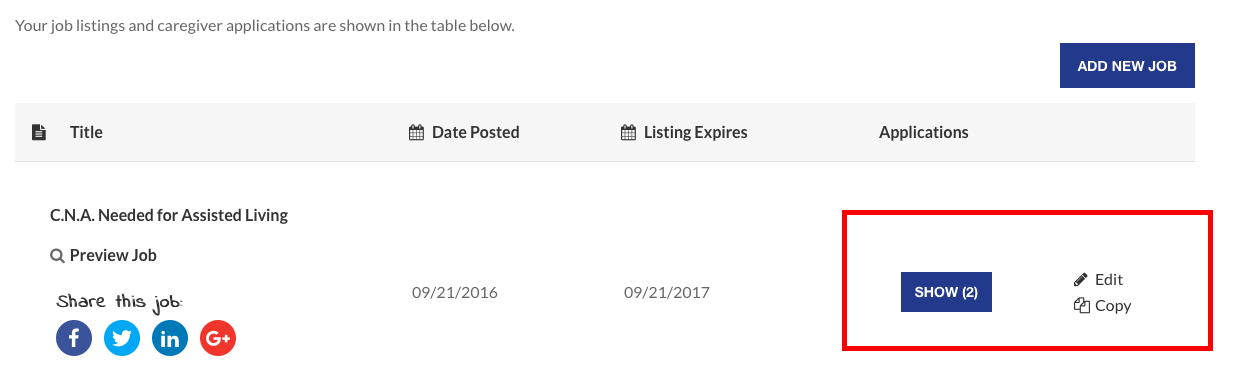
Step 5: The Applicant Tracking System (ATS) is covered in future tutorials (sneak peak below).
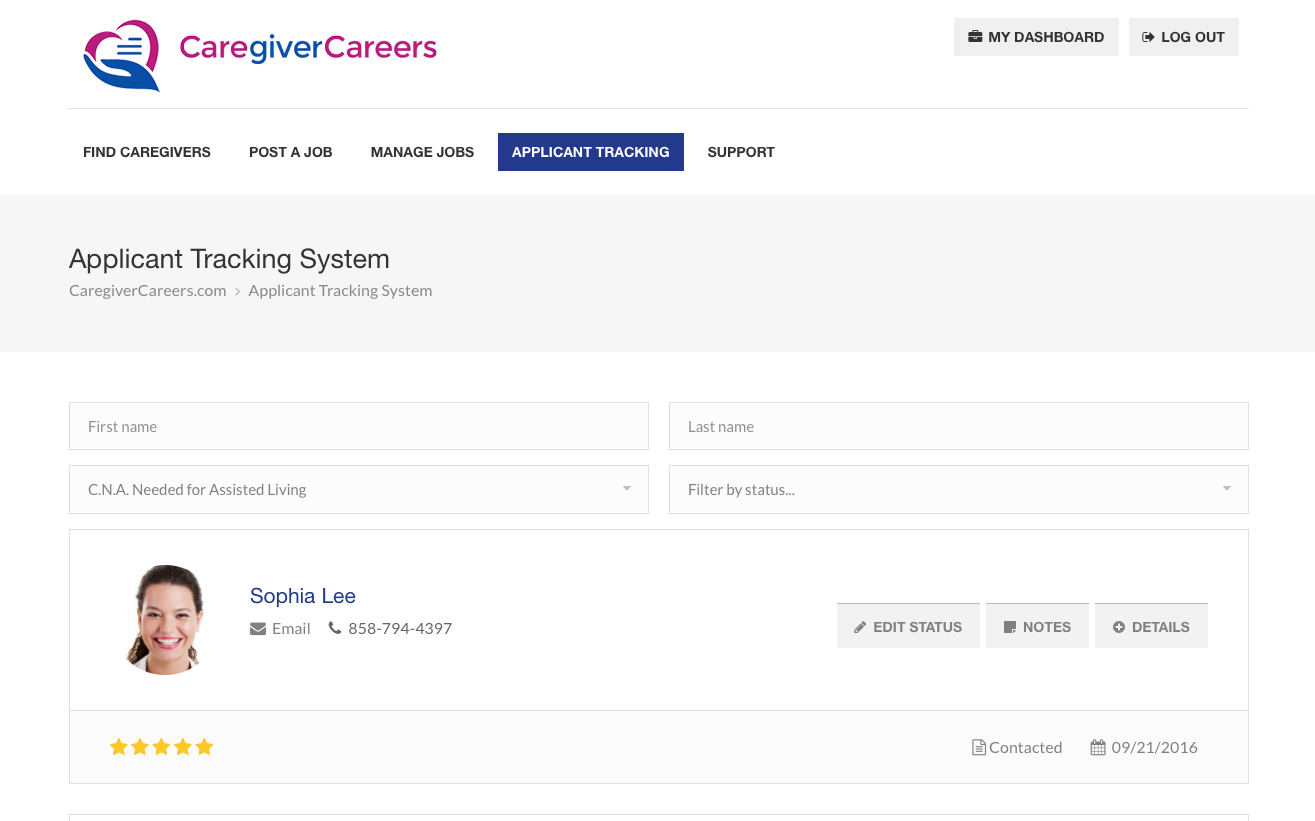
Next Tutorial: Find Caregivers
Tutorials by Section
Overview:
CaregiverCareers Tutorials
Section 1:
Introduction
Section 2:
Login to Account
Section 3:
My Dashboard
Section 4:
Create Job Posting
Section 5:
Manage Job Posting
Section 6:
Find Caregivers
Section 7:
Search Optimization
Section 8:
ATS Management